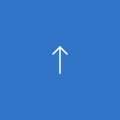The watermark on the multimedia whiteboard software is designed by the manufacturer for copyright protection for digital sigange displays. Only when the multimedia whiteboard is connected and driven, the watermark on the software will disappear automatically.
Some teachers may open the software on their laptops before using it in the classroom, and the watermark will not disappear when the whiteboard hardware is used. However, after driving the whiteboard hardware, simply exit the software that was originally opened and then reopen it to make the watermark disappear. Let Carry LCD company give you some examples.
Generally, if you calibrate the LCD white board and save the calibration, you don’t need to calibrate it every time you use it unless the projector and whiteboard have been moved or the computer system and software have been reinstalled. If you find the calibration is not accurate during use, it is mostly because the software and hardware are started in a different order. You should always drive the whiteboard hardware first and then start the whiteboard software.
If you find that the calibration is not accurate, it is recommended that you exit the driver and then restart. It is particularly important to calibrate the whiteboard properly!
Be sure to follow the principle of "driving the whiteboard hardware first and then starting the whiteboard software" to ensure the accuracy of calibration during the use of digital display screens for schools.
Please note that the calibration method for the first time is different. After the whiteboard driver is installed, the whiteboard pen cannot be used for calibration before the calibration point appears on the screen for the first time. You should use the mouse to click on the calibration in the dialog box in front of the computer first. When the calibration point appears on the screen, the whiteboard pen is activated and can then be used for calibration.
Some teachers do not understand this and try to calibrate with the whiteboard pen at the very beginning, resulting in no response from the pen on the whiteboard. It can lead to misunderstanding that there is a problem with the whiteboard hardware or the installation of the program, but in fact it’s simply a lack of understanding.
No! It is like playing a driving game proficiently on a computer, it doesn't mean you can drive a car on the road. For teachers who are new to using multimedia whiteboards, it is recommended to try using it in an empty classroom with a multimedia whiteboard before the actual class. Otherwise, the inability to operate the multimedia whiteboard properly may disrupt the classroom design.
This is not a computer crash, but the multimedia whiteboard has entered a sleep state, simply click on the main tool panel a few times, and the multimedia whiteboard will return to normal.
Related Products
CARRY DISPLAY,
MAKE THE VISUAL BETTER