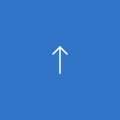Now that you understand all the uses of online whiteboards, let's take a look at some real-life examples of how to use them to achieve your business goals with digital sigange displays.
Planning and scheduling: Plan your next sprint, project, or quarter and break them down with an LCD white board. Use charts to represent every step in the launch of a new product, or list the key expenses in your budget plan so that you don't miss any detail.
Delegation: Once you have divided your project into multiple parts, assigning tasks will be much easier. Use the pre-formatted space in online whiteboard templates designed to manage subsequent work that comes with spaces for tasks, names, and checkboxes.
Brainstorming: Create a space for brainstorming whether you are meeting with a client to determine their top feature requests or proposing possible meeting topics. Start by looking for inspiration from the whiteboard or a few images and then jot down suggestions. Since it is a virtual whiteboard, there will never be a space limit.
Decision-making: Use the digital whiteboarding to present options to clients and get their feedback, or provide some choices to the team, and let the members vote for the best one.
Support for hybrid work: If there are one or two persons working in the office, they can take a picture of the existing whiteboard, import it into whiteboard software, and continue working from there. This eliminates the need to start over.
Follow the following Carry LCD company guidelines to make the most of online whiteboards.
Take some time to set up the digital whiteboard using reference material, guides, and corporate brand settings before the meeting starts to improve meeting efficiency.
Make sure everyone is involved and has a chance to use digital whiteboards. If you notice the same few people talking most of the time, this may be a good time to conduct a poll or request everyone to add sticky notes with their ideas.
After the meeting, share the whiteboard link with attendees and clarify next steps. Do you want others to continue using the whiteboard later? If any other department needs to refer to your whiteboard, share the link or image with them.
To make any new tool useful, this tool must be compatible with existing content. Here's how to use multimedia interactive whiteboard with your files and software.
Once a file is dragged and dropped into the whiteboard, collaborators can access the file directly in digital whiteboards. You can also paste one or more pages of a presentation or document into the whiteboard for reference. To add completed whiteboards to another program, export the whiteboard as an image and paste it into the document or presentation.
During video conferences with interactive whiteboards for business, if you want to introduce a brainstorming session, share the screen displaying the whiteboard and share the link when ready for everyone to participate. After the meeting, people can continue to collaborate on the whiteboard or multi touch video wall. If you don't want to continue editing the whiteboard, you can change the sharing settings.
Touching the screen allows you to add and move sticky notes, draw, write, erase, change the pen color, and highlight text. Pinching the screen can zoom in or out of whiteboard content to provide more space.
Some whiteboard software allows the digital whiteboarding to be exported to note-taking apps with just one click.
Related Products
Related News
CARRY DISPLAY,
MAKE THE VISUAL BETTER